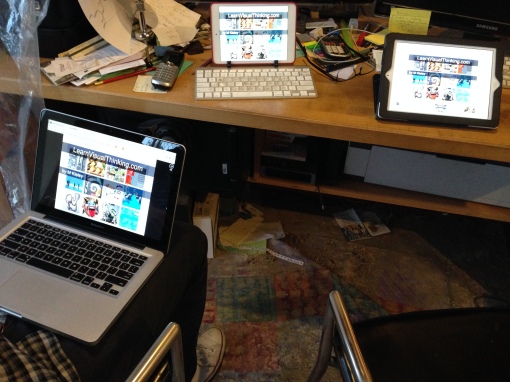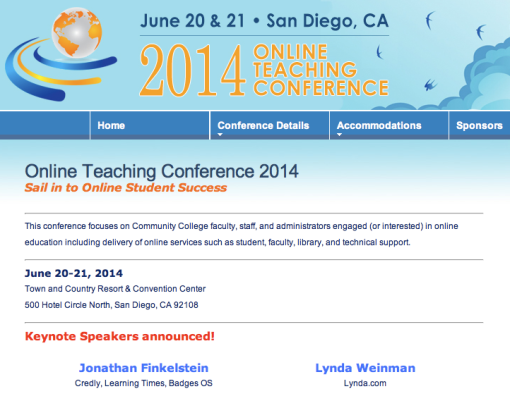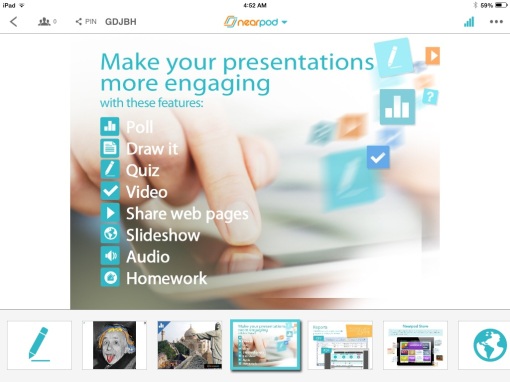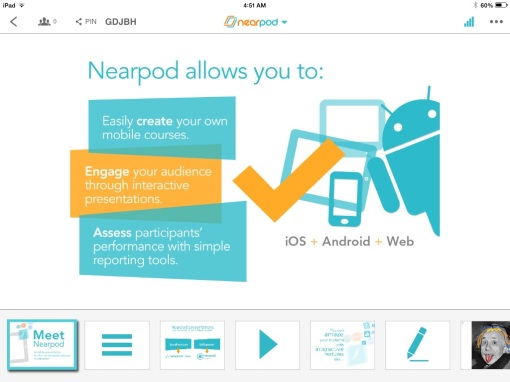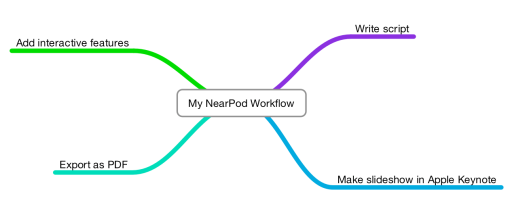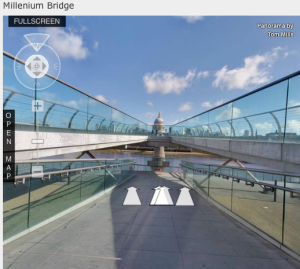NearPod without iPads
Access to iPads in the morning section of my classes became an issue this semester, and I expected that to be a pretty big problem. I was kicking myself for investing so much time in preparing presentations last semester that I might not be able to use with my current students.
I tried to think creatively about this problem. One option was simply to ask students to BYOD (bring your own device). I’m trying that tomorrow morning. As a test, I tried running a NearPod, launching from my iPad, but asking a friend to participate from his MacBook Pro. Surprisingly, it worked great. In some ways the big screen of the laptop was a big plus. Probably a little cooler to look at 360 degree panoramas with the geo-synchronous feature of an iPad, but other than that, both are fine. I think view on an iPhone is not as good, but with the “Retina” display, it is still decent.
Lagging slide advance in Teacher Mode (a tip): Last week during my NearPod presentation at LMU Tech Day, I had a lot of lagging when I swiped to advance. It wasn’t a disaster, but it certainly didn’t show off NP at it’s best. Tonight, the same issue, so I switched over to my iPad mini from my old iPad 2. With the mini everything worked smoothly. I suspect the iPad2 screen was dirty, or that the screen coating is wearing out.